Message from Cal Coast
By continuing, you will be leaving the California Coast Credit Union website. Please note that we are not responsible for the accuracy, security or content of other websites. We encourage you to review the privacy and security disclosures of all websites you visit. California Coast Credit Union does not guarantee or assume liability for any third-party product, or service obtained through our website.
ContinueWe use cookies to make the site navigation easier, analyze site use and to assist our marketing, as explained in our privacy policy. By selecting accept, you agree to cookies being stored on your device.
New Digital Banking
We've upgraded to a new online and mobile banking platform! Existing members will need to enroll in the new platform by completing this short online banking enrollment form from a desktop/laptop computer or by downloading our new mobile app.
Members with bill pay or person-to-person payments will be able to enroll beginning October 30, 2024.
What's New
Modern look and feel
Individualized approach to digital banking
Enhanced security and access to banking functions
So much more!
FAQs
If you received an email from us letting you know it's your turn to enroll or if you do not currently use Cal Coast Bill Pay or Person-to-Person (P2P) Payments, then you're eligible to enroll!
Follow the steps in that email or review the tutorial videos below. You can enroll in the new Online Banking from your desktop computer or by downloading the new "2024" Cal Coast Mobile app for iOS or Android. You will need to know either your member number or debit card number to enroll.
Note: You only need to enroll once, either online or via the new mobile app.
How to enroll in the new online banking:
How to enroll from the new mobile banking app:
Questions about enrollment? Contact Us for further assistance.
To sign in to the new online banking after you enroll, click here.
No. After you enroll, you will no longer be able to sign in or access the previous Cal Coast Online or Mobile Banking and will be redirected to the new. All of your banking and transaction history will be in the new digital banking.
Yes! If you have other people on your membership, they will need to enroll separately. Each person will have their own unique username and password to access their account(s) online.
Important:
- Once one person enrolls on a joint membership, all members associated with the membership will also need to enroll in order to access their accounts online.
- We may not have email addresses on file for all of joint members. Please remind them to enroll.
All existing External Accounts that were set up on the previous online banking will need to be re-established in the new digital banking platform. Any scheduled or recurring transfers will still process and can be canceled within the new platform.
How do I add my External Accounts?
1. After you enroll, login and navigate to Transfer & Pay.
2. Click on External Accounts, then Add External Account.
3. Enter your External Account routing number, account number, and confirm you are the owner of the account. Enter the external account holder’s name and select if the External Account is a Savings or Checking account.
4. After confirmation and submission, you will receive micro deposits.
Reconnecting Your California Coast Credit Union Account via Plaid
If your app uses Plaid to connect to your Cal Coast Credit Union account, you may need to reconnect your account following these general steps:
- Verify your login information: Ensure you're using the most recent login credentials for your account. Double-check the username and password you use for the credit union’s app.
- Reconnect your Account:
a. Open the app that uses Plaid.
b. Navigate to the account settings or bank connection section.
c. Select the option to reconnect or update your Cal Coast Credit Union account (New Digital Banking.)
d. Follow the prompts to enter your login information and complete the reconnection process.
Settling Balances with Cash Advance Apps
If you're using a cash advance app that connects to Plaid and have issues reconnecting, please follow these steps:
1. First, settle any negative balances: if you have a negative balance, you must settle it before reconnecting your California Coast Credit Union account. Reach out to the cash advance app support team to manually settle payment.
2. Once the balance is settled, you should be able to reconnect your New Digital Baking account via Plaid.
By following these steps, you will be able to resolve the connection issues and successfully integrate your cash advance app with your New Digital Banking.
Examples of some third party apps that may require you to reconnect to your Cal Coast Account:
- Dave
- Earnin
- Brigit
- MoneyLion
- Chime
- Venmo
- PayPal
If you have any questions about the new online or mobile banking, visit our full FAQs and support documentation.
If you need further assistance, please contact our Member Service Center for support: (877) 495-1600 or support@calcoastcu.org.
ABA/Routing No: 322281578
NMLS ID# 407951